![]()
![]()
This view shows the Bill of Materials (BOM) in single level mode. The BOM lists the contents of a part that contains sub-parts.
| Bill of Material Views | |
|---|---|
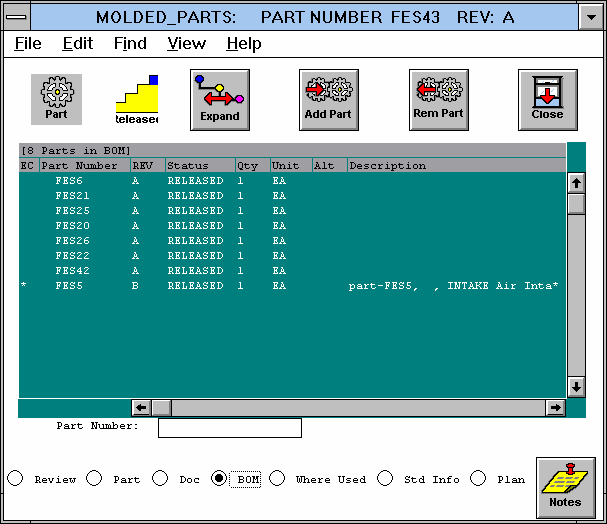
Figure Caption: Part Window
BOM View.
You can use this view to edit the sub-parts that make up the selected part.
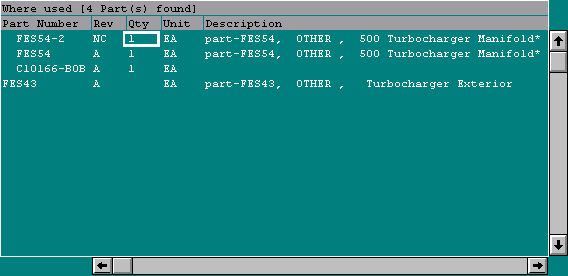
Figure Caption: Updating
a Part in the BOM View.
The BOM view allows direct editing of the quantity and sequence number fields. Click the field you want to edit and enter a new value. ECC immediately commits this value to the database.
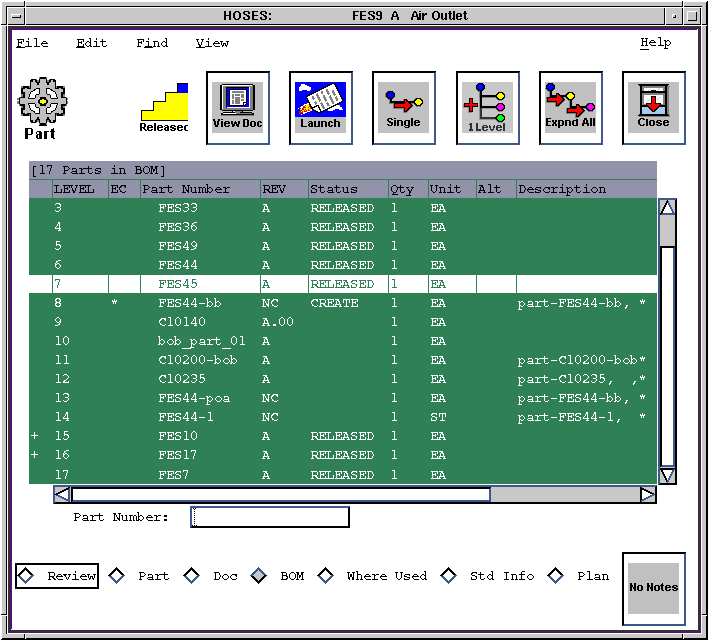
Figure Caption: The
Multi-Level BOM View.
You can expand and collapse the BOM incrementally to show all levels by clicking the + and - signs.
part number, quantity
ECC adds the part number and the quantity used for the assembly to the BOM view.
The following pull-down menu options are available in this view:
| Clicking an icon implements its command. Double-clicking an icon opens the selected object. |
Expand BOM - This icon converts the BOM single level display to a multi-level view. |
Add Part - This icon implements the Edit/Add Part command for modifying the contents of the window. |
Remove Part - This icon implements the Edit/Remove command. |
Single - This icon returns the current list to the top level with no expansion. |
Expand One Level - This icon expands the current list one level further. |
Expand All - This icon expands the current list to show all levels. |
![]()
Questions about ECC ??? Send e-mail
to support@integware.com